Bacon Software D10 Mobile
Support and usage information:
Important:
For initial setup follow this sequence:
1. Click on Login and click OK
to clear messages.
2. Click on Settings and enter your
information.
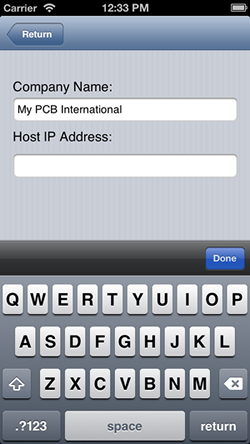 |
Setup: Click the "Settings" button on the Login Page. Enter your company name. Enter the IP address that has been opened on your Bacon Software server for data access. Click the "Return" button to return to the Login page. |
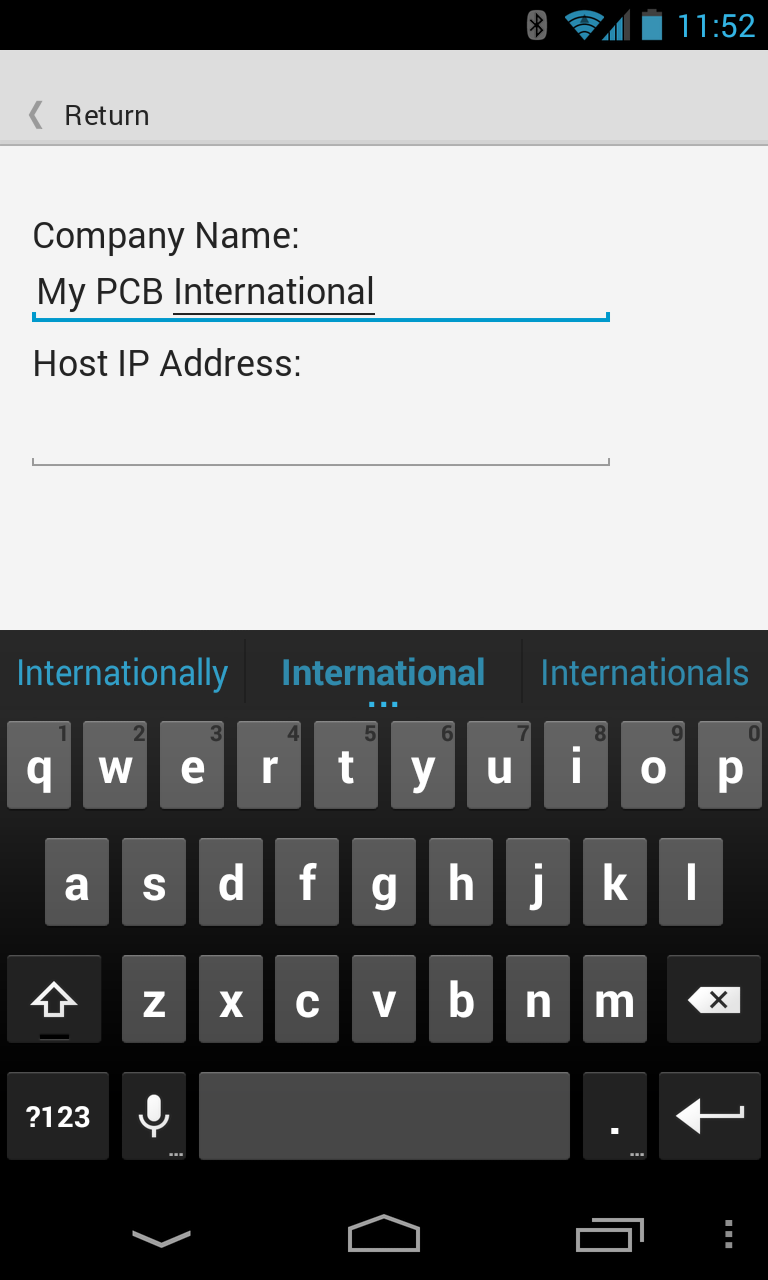 |
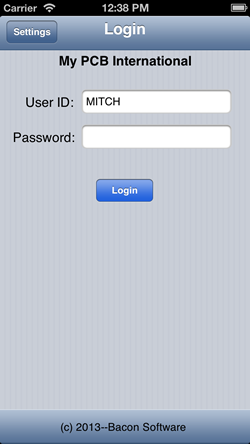 |
Login: Insure that your Settings have been entered as shown above. Enter your User ID and Password. This is the same user id and password that you use to access your local Bacon Software system. Click the Login button. |
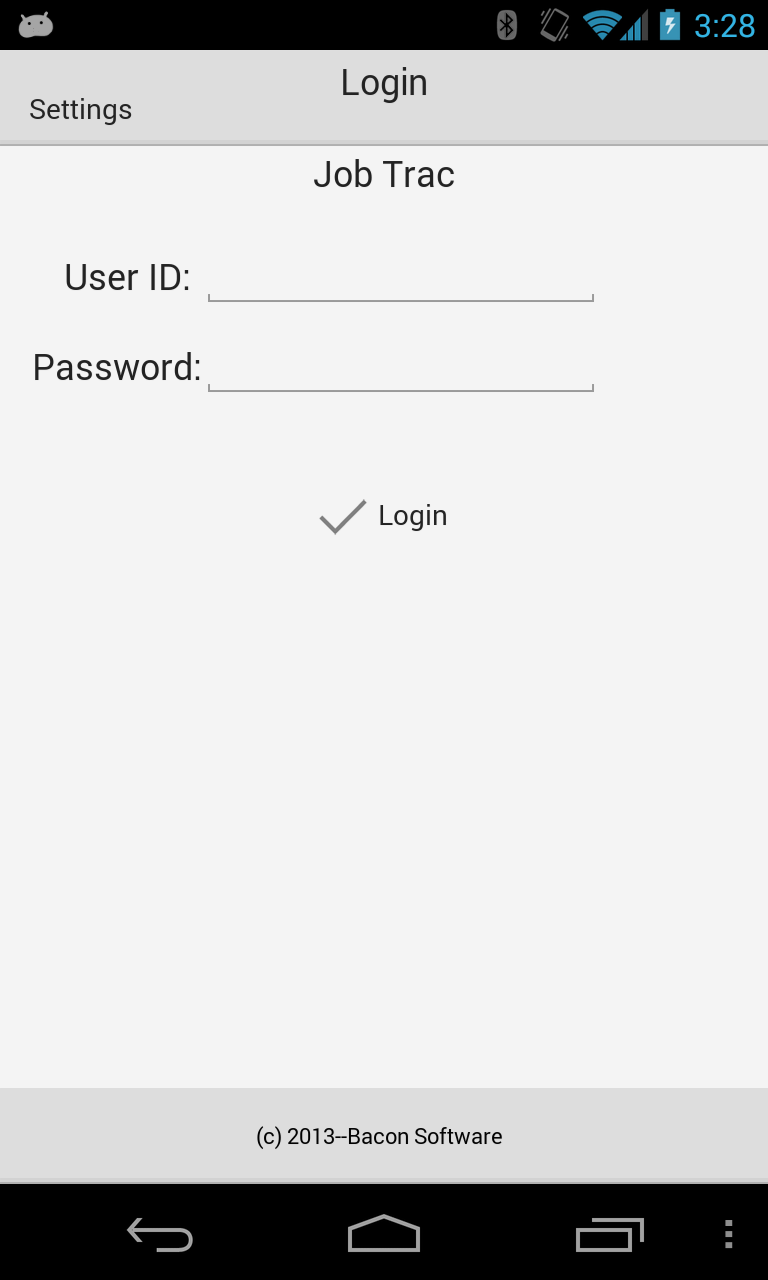 |
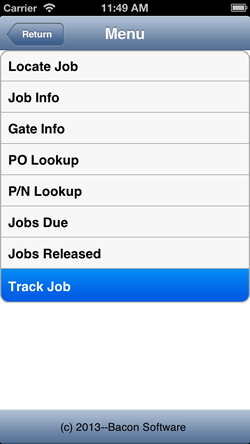 |
Main
Menu: After login the main menu will display. Select a function from the main menu. |
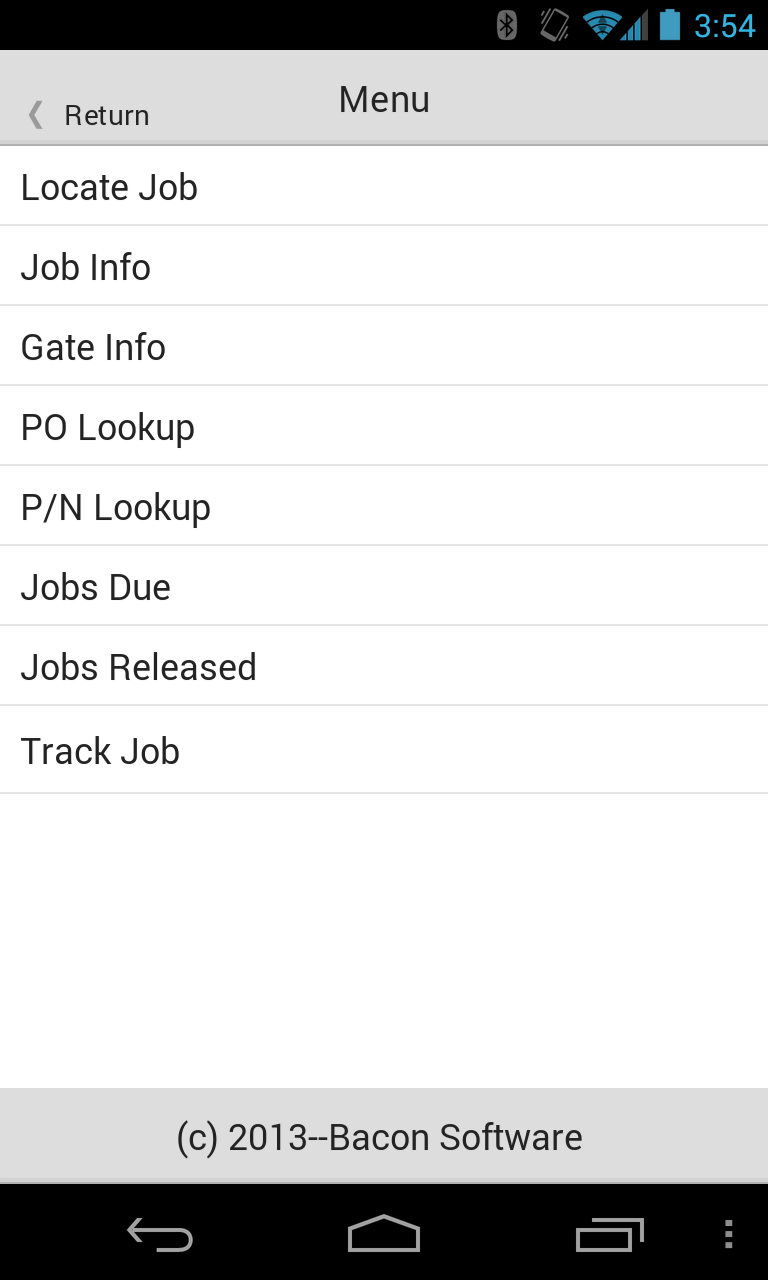 |
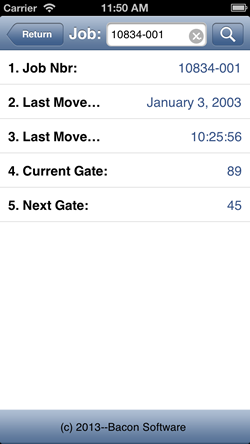 |
Locate
Job: Enter a valid job number and click the search button (it has a magnifying glass on it). Job Information will display. |
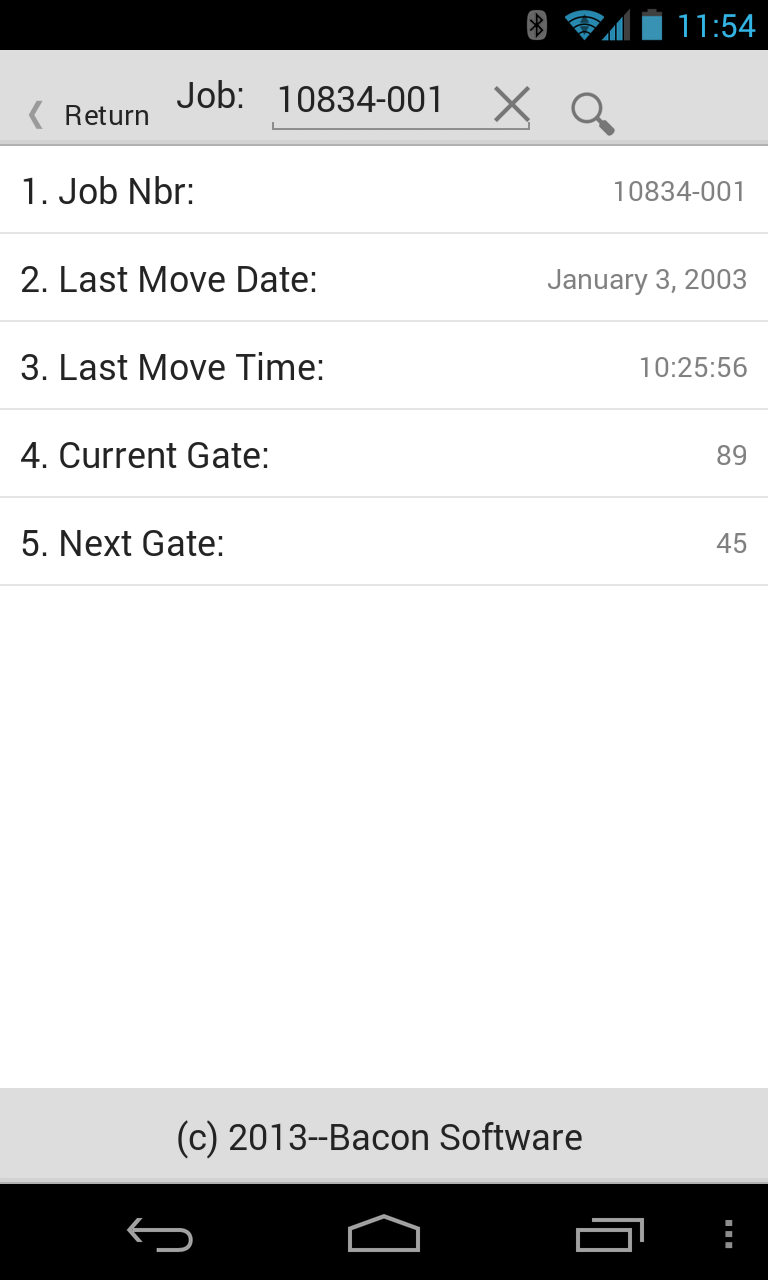
|
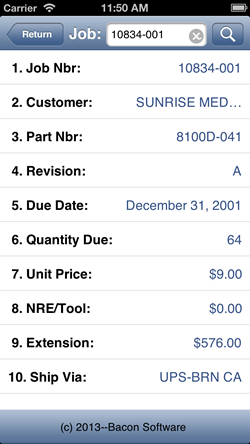 |
Job Details: |
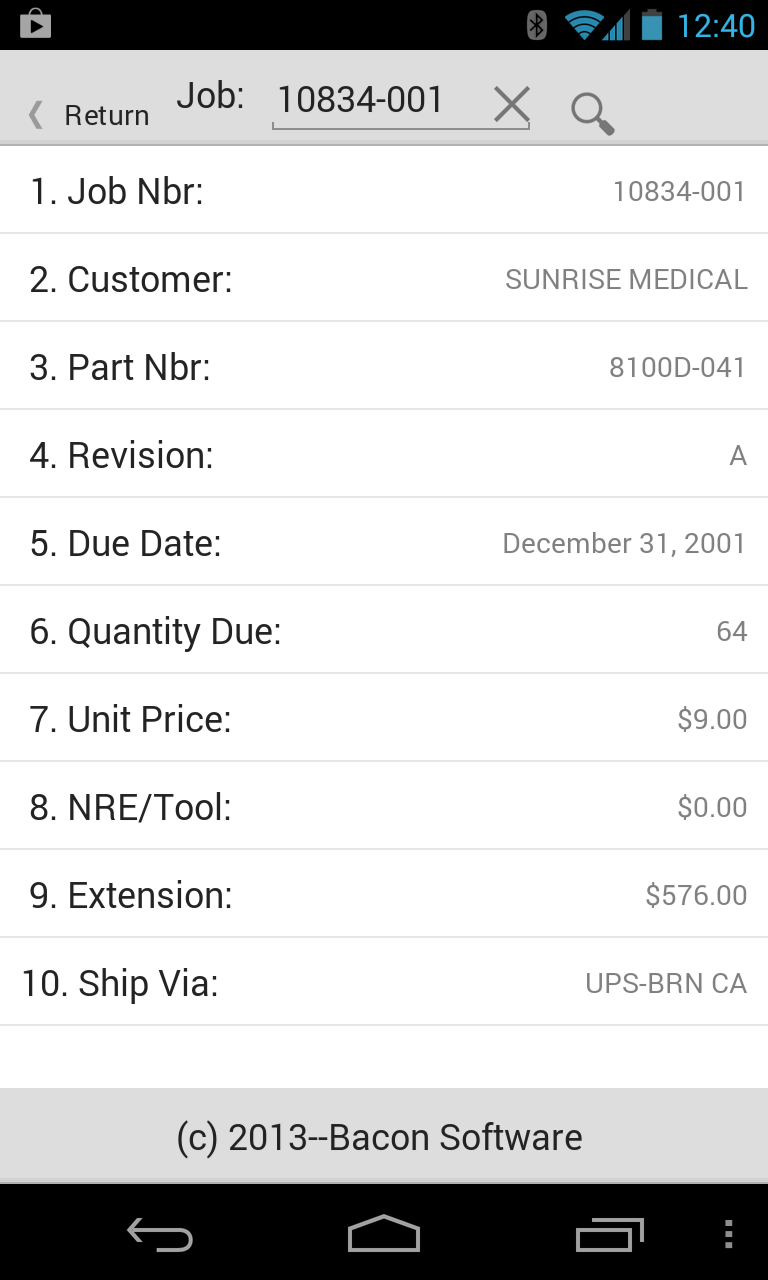 |
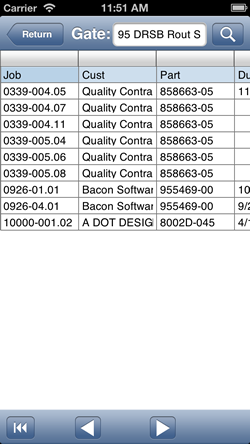 |
Gate Info: Click the left and right VCR type buttons to scroll through the list of jobs. |
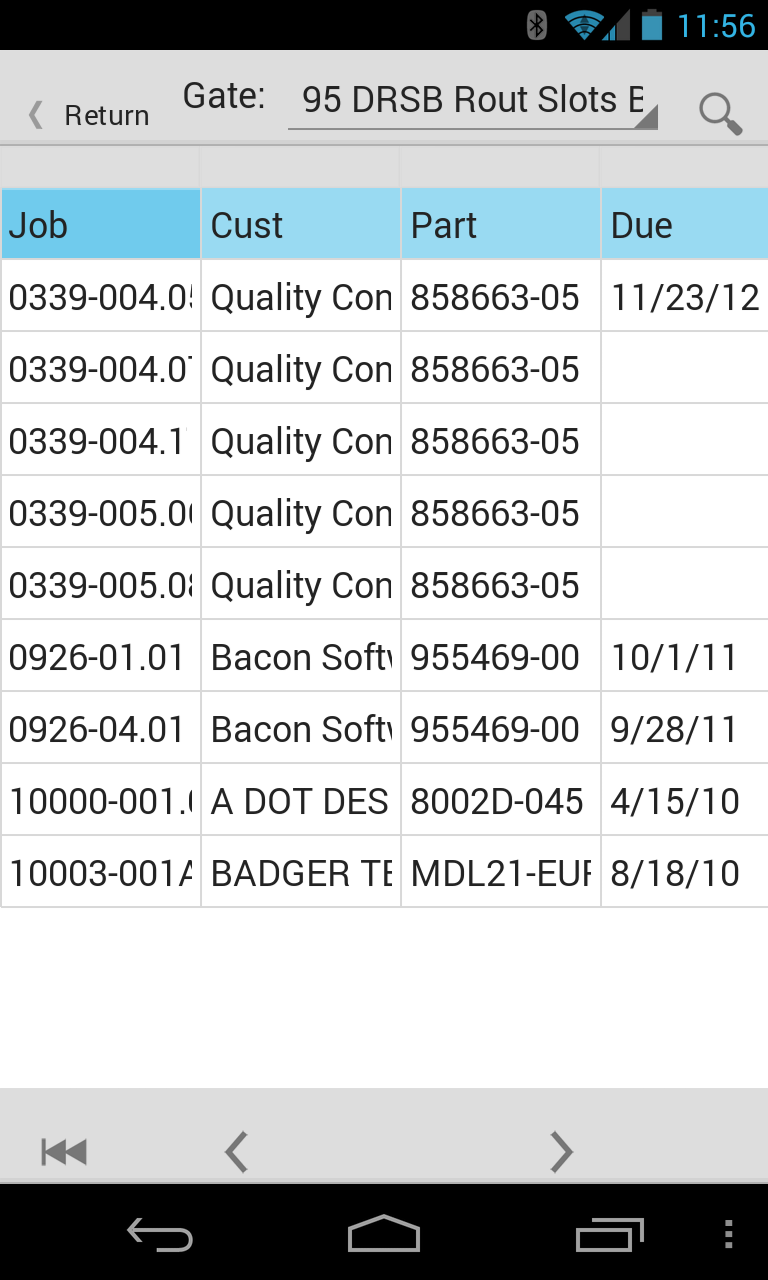 |
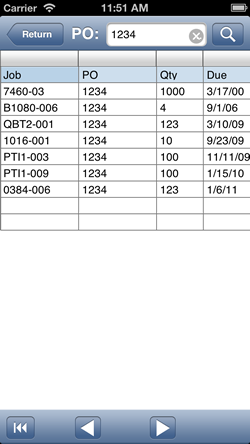 |
PO
Lookup: Enter a PO Number. Click the search button (it has a magnifying glass on it). A list of jobs for that PO will display. For more details on the job tab it and a detail window will display. |
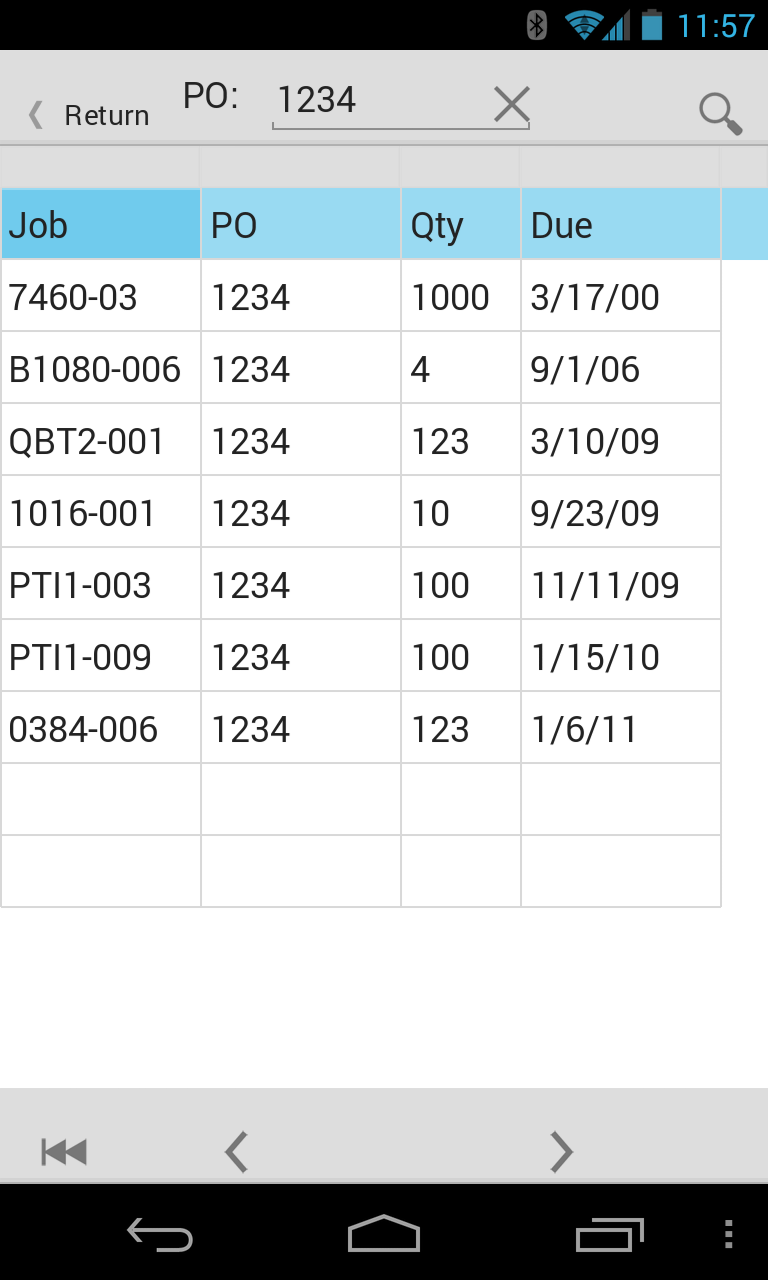 |
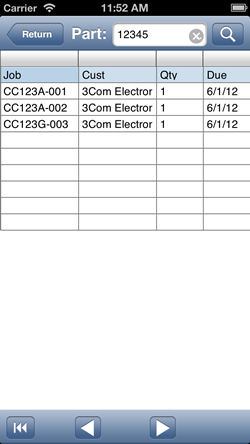 |
P/N Lookup: Enter a part number and click the Magnifying Glass. A list of jobs for that part number will display. Click on any job to see the details of that job. |
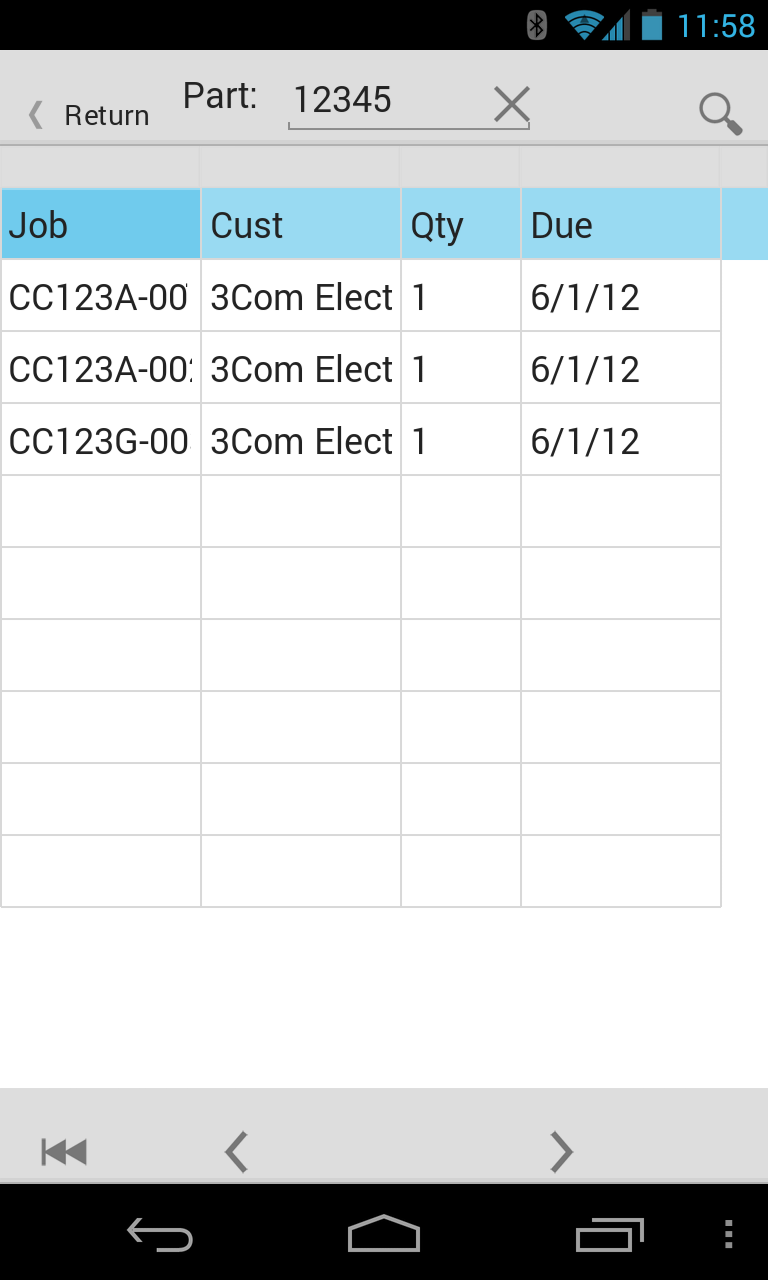 |
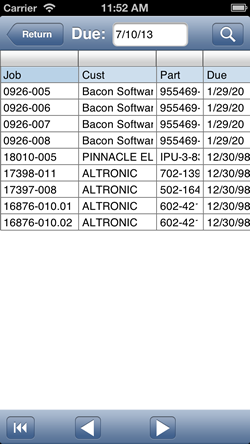 |
Jobs Due: Select a Due date and click the Magnifying button to find al the jobs due by the date entered. |
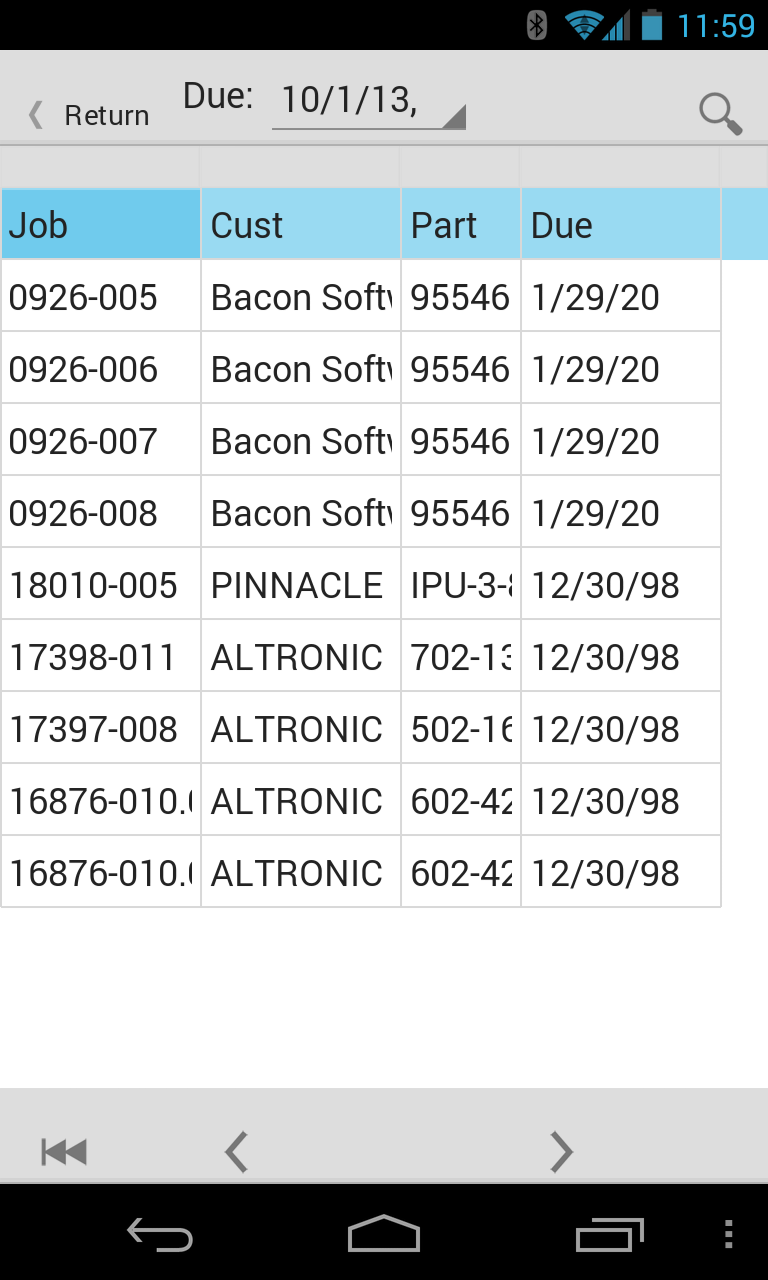 |
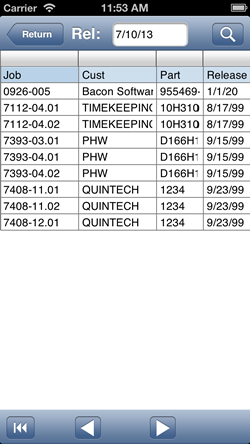 |
Job Released: Enter a date and click the Magnifying glass. All jobs released to by the date entered will display. |
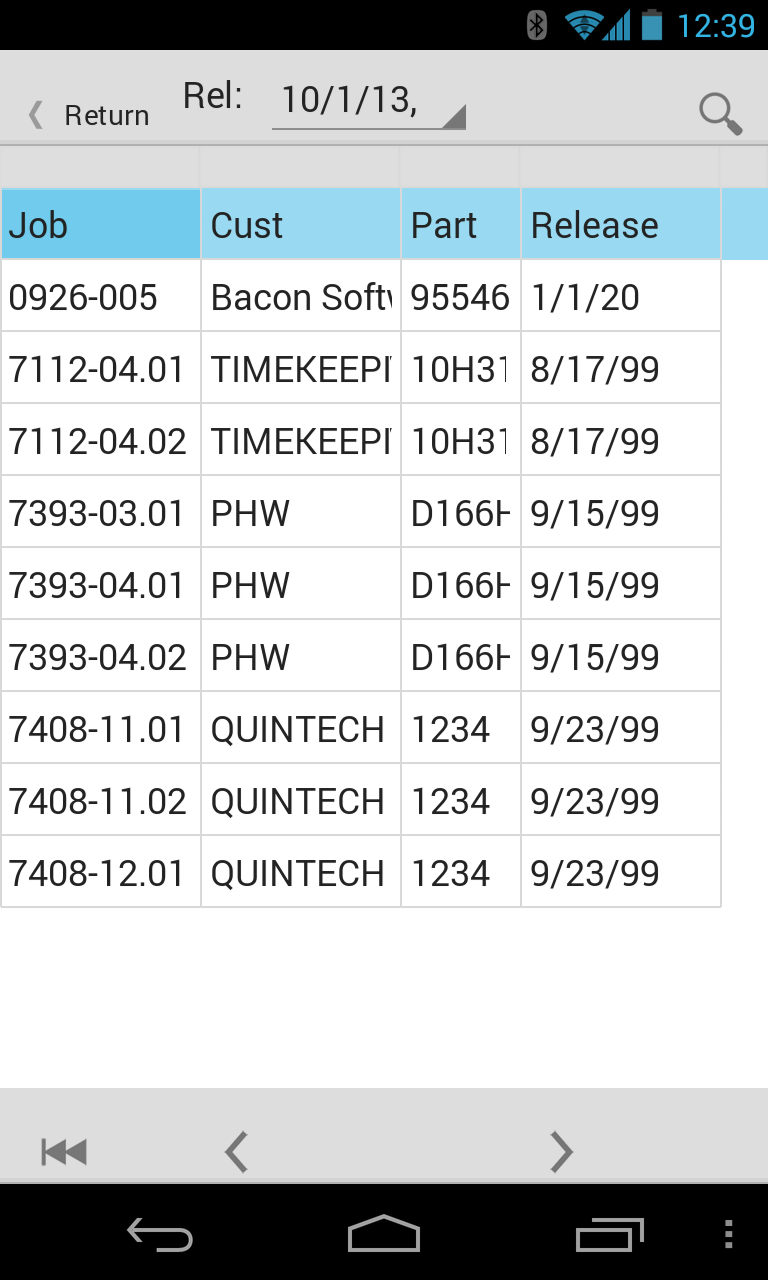 |
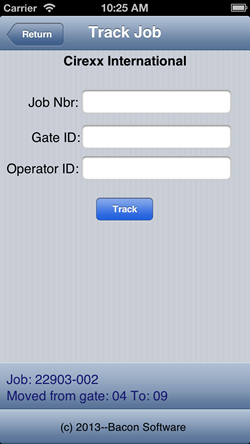 |
Track Job: 1. Enter the Job Number |
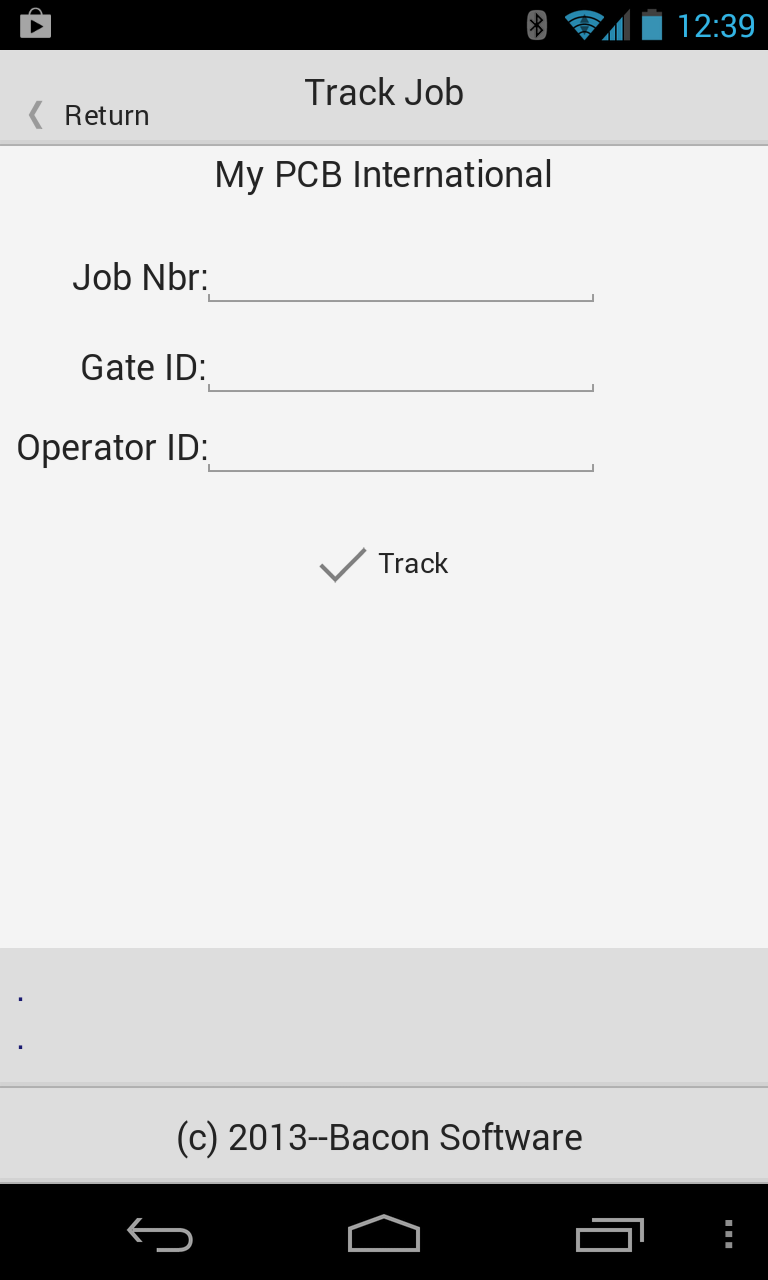
|
Configuring your server for data access by the mobile app:
1. Login to the Bacon Software support
page using your email address and Bacon Software company ID.
2.
Download item: D10-6 Advantage Web Platform and install on the same server that
your Bacon Software Advantage Database is installed on.
3. Refer to
instructions in Job Trac System Help...Mobile Apps...Web Server
Installation.
Copyright (c) 2013 -- Bacon Software
